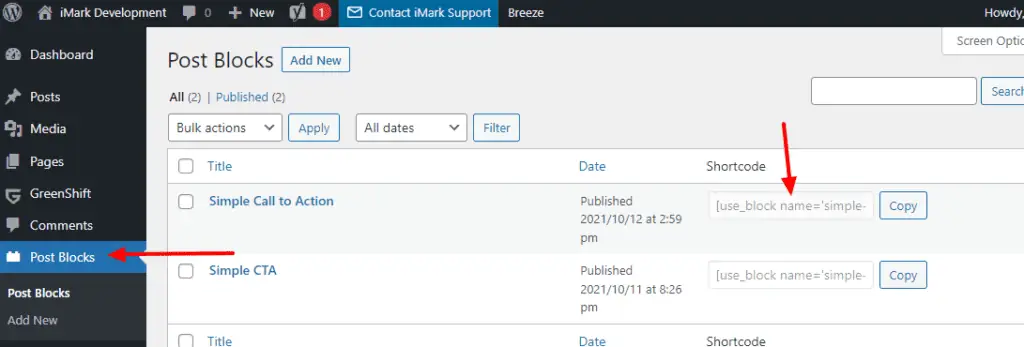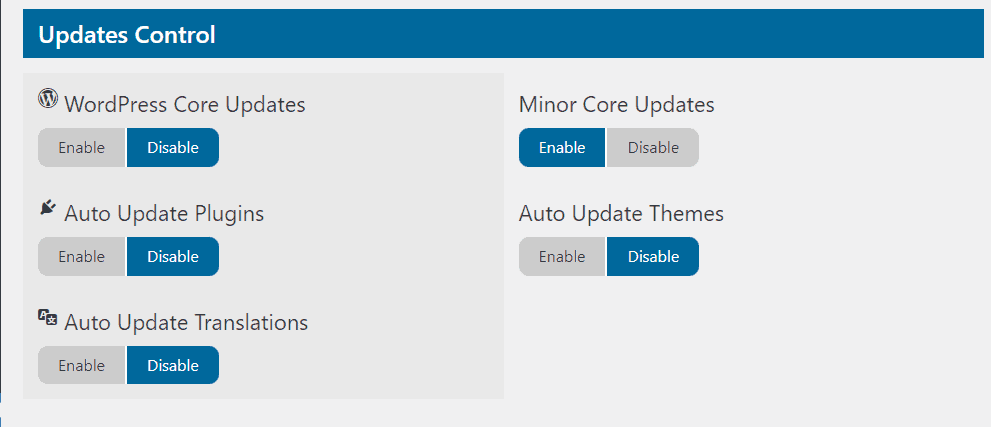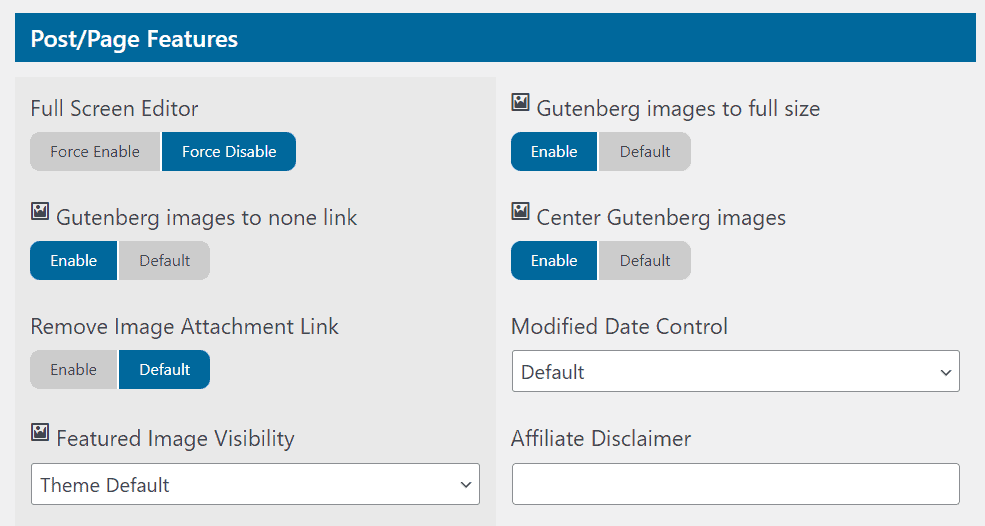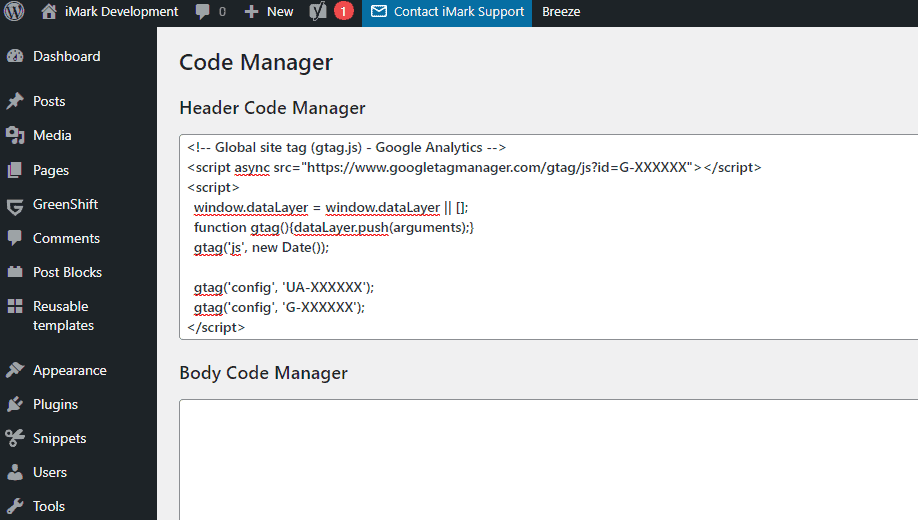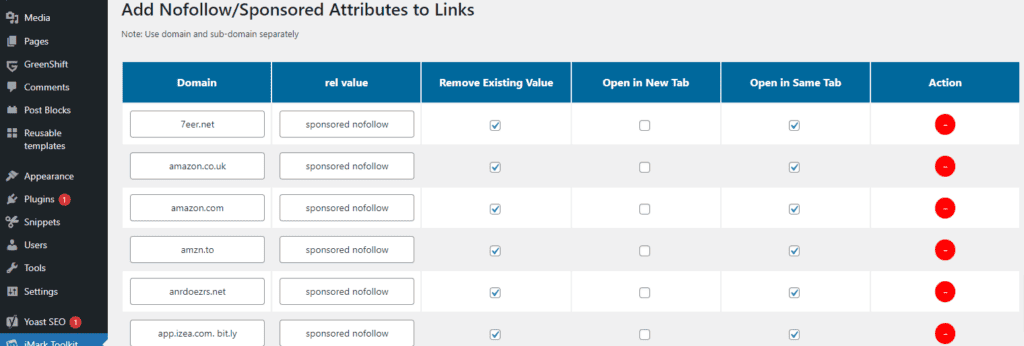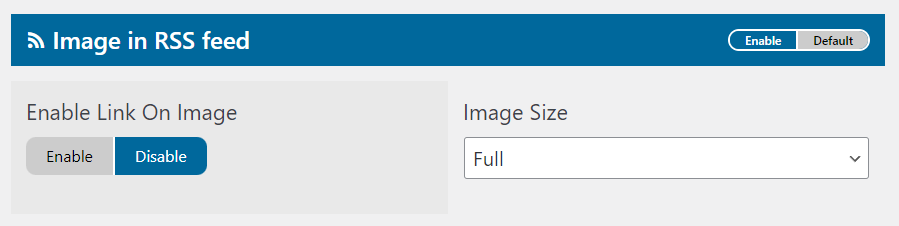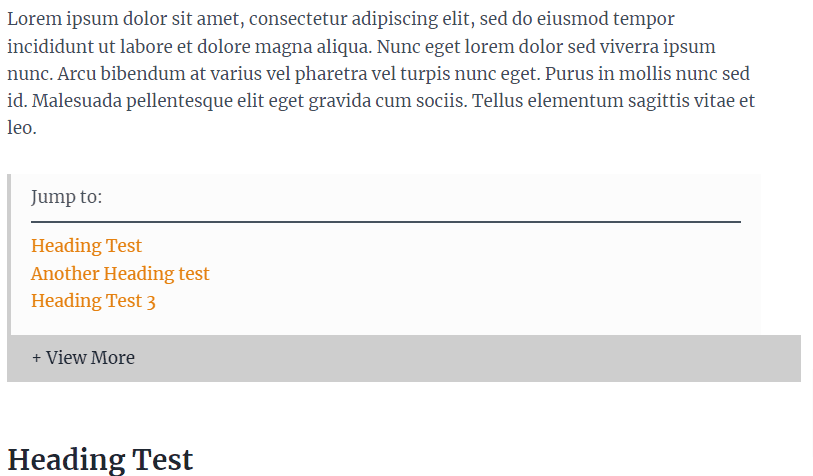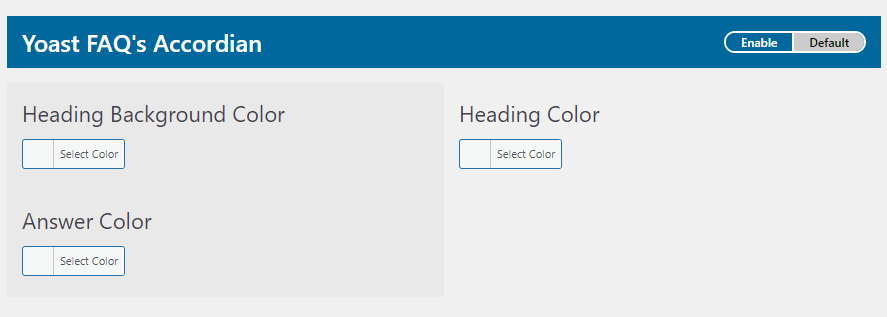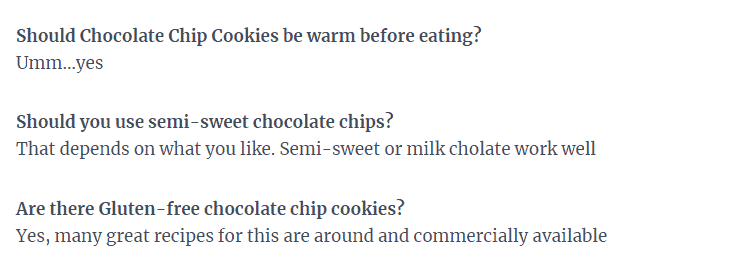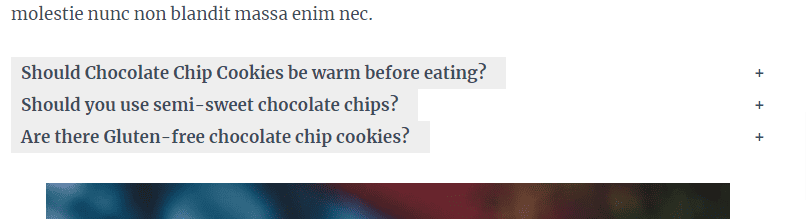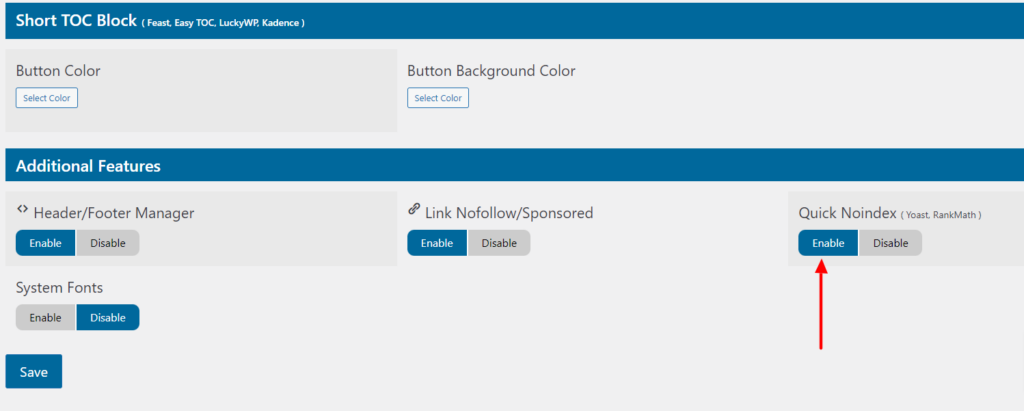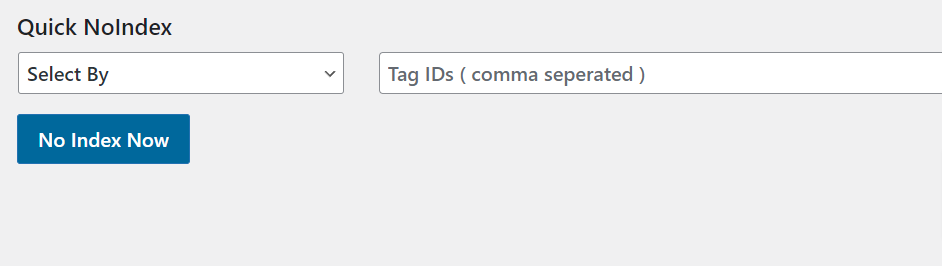iMark Toolkit Plugin
Created for our monthly customers to provide easy access to email us, but also extending their WordPress with recommended features turned on with a simple toggle!
Created for our customers with feedback from our customers
Over the past 10 years, we have collected a lot of requests for features. We created the toolkit to slowly introduce those for our customers so they can use them if they so choose. All with a few clicks of a mouse!
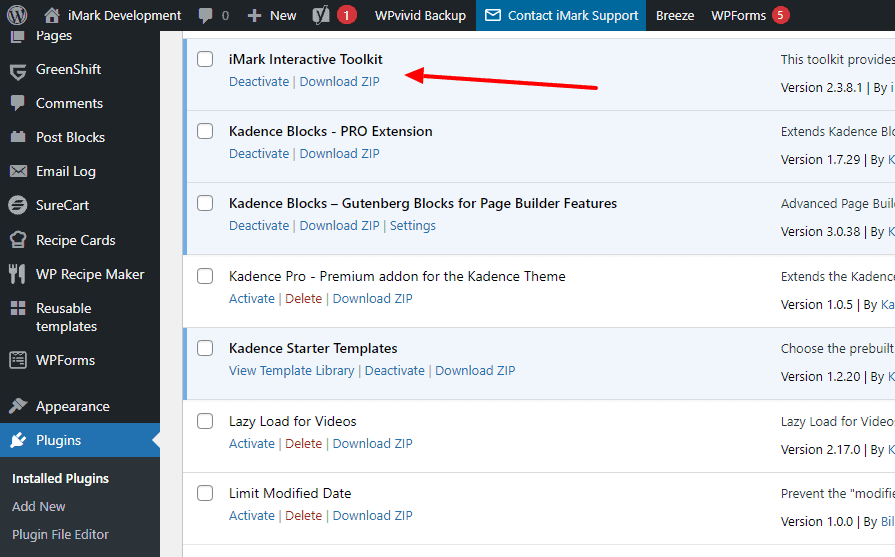
The Toolkit Features
This is a quick look into what the toolkit can currently do. We are constantly adding new features and testing new beta tools. These are easily released to all our customers at any time.
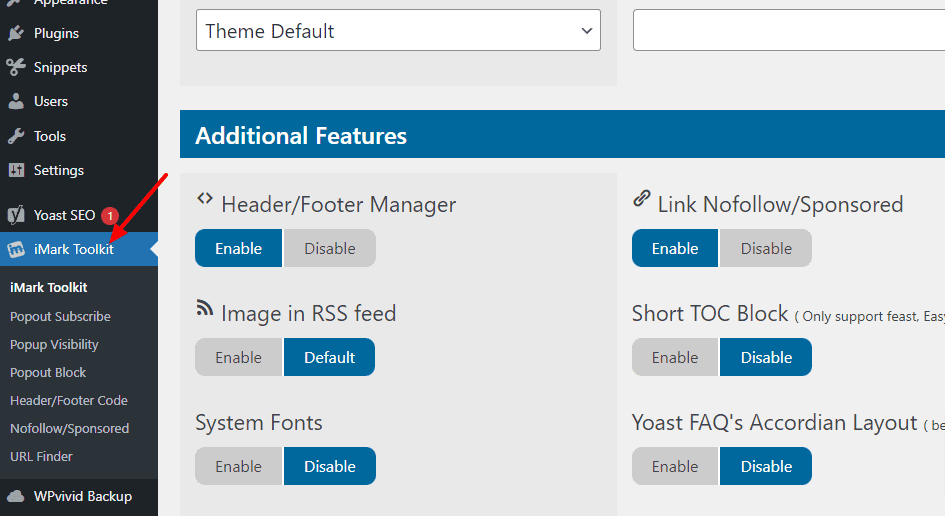
Plugin Dashboard
This area allows you to see all available features and to turn on elements you want to use. This can be found under the “iMark Toolkit” menu in your WordPress Dashboard
Contact iMark Support
The main feature is you can easily contact iMark Support to ask a question or for help. This form can easily be found under the “Contact iMark Support” upper menu.
*currently creating a way to change color of button
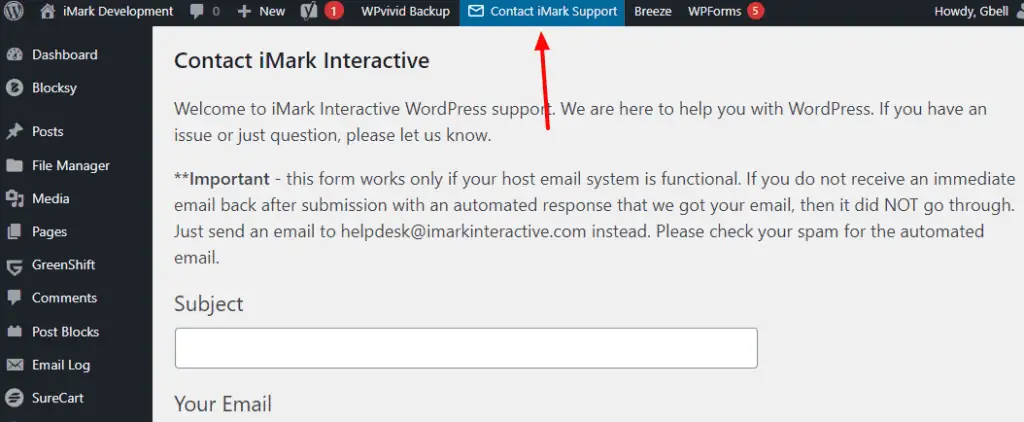
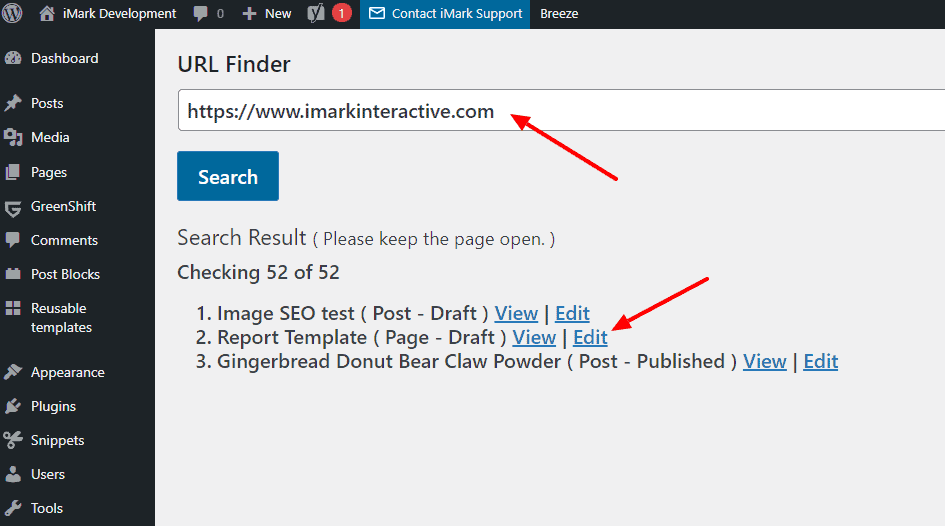
URL Finder
Our newest feature where you can search your content for specific URLs and it will tell you where they are and allow you to view the posts or edit.
*currently working on a way to push you to where the link is in the content when you want to edit.
Additional Features
Here is a list of the additional features we have in the toolkit plugin to help you understand what it has and what it can do. The FAQ below also provides additional information.